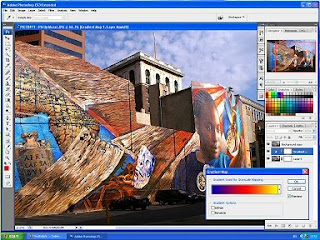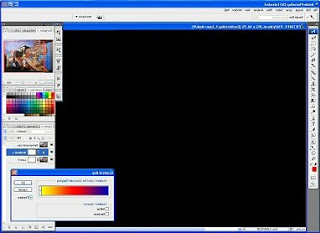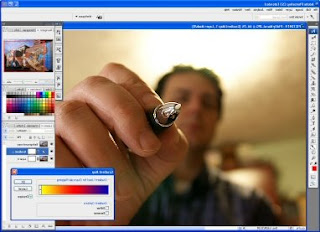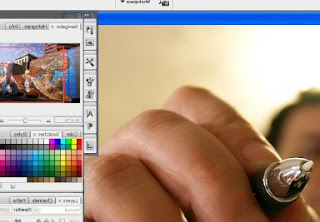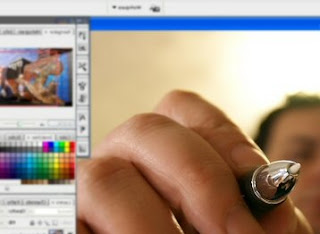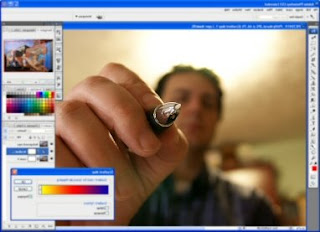Ultra macro setup - continued...
So, the aim here is to try and achieve as much of a comparable result, but simplifying the setup as much as possible.
Which Lens?
How much is much? I run some tests to find out what magnifications I could get with each combination. First of all, to understand the scale, this is what I'm photographing: It is the crown of an old, and rather battered, small ladies watch. You can see it here compared to a 20pence piece. The crown diameter is 3mm. All of the following shots have been taken with flash, 1/125sec on f:8.

The following are all complete frames (on a Sony a350):
Let's start with the standard Sigma 105mm macro. This is the biggest magnification you get:
105mm Sigma:

Adding the 2x telextender, effectively makes it a 210mm lens. The advantage of these two of course is that you maintain the full automation and metering functionality of your camera. A pretty safe world :-)
2x extender + 105mm Sigma:

Now time to experiment... I tried three different lenses, all reversed.
The first one was the 45mm f:2 Minolta Rokkor. This was the "standard" lens that came with the XD-7/11 but it has a distinct advantage over 50mm lenses, being very small and very light (120 gr). However it didn't do great on the magnification front, when reversed:
Reversal Ring + 45mm Rokkor:

2x extender + Reversal Ring + 45mm Rokkor:

Interestingly, the 45mm reversed gives very similar magnification to the dedicated 105 macro! One to remember for the budget-conscious... :-)
Now time to get serious. Thomas often mentions a 2x + 28mm, so a 28mm Vivitar f:2.8 (186 gr) was next in line...
2x extender + Reversal Ring + 28mmVivitar :

Now that more like it! Can we push it further? Let's try a Vivitar 24mm f:2 (284 gr)...

Now, that is serious magnification! 3mm almost fills up the whole frame. There are a few drawbacks on this setup through: (1) You need to get very close to the subject (a cm or two from the lens element) Apart from the fact that at such a distance it's very difficult to allow the flash light through, you also risk spooking the poor insect by getting so near. (2) DOF is a real problem. The shot above is at f:8 and even then, trying to keep anything in focus is a real problem.
So my favorite setup is the 28mm. The whole combination of 2x + reversal + lens is only 375 gr, and about 10cm long. (By comparison, the Sigma 105mm macro is 446 gr and 15cm long, when fully extended). Obviously a proper macro lens has a lot of different benefits, but my point here is that it's perfectly acceptable to handhold it. Especially compared to the 1,150 gr of the bellows setup in my previous article! And this concoction also focuses at about 3-4 cm from the front of the lens, which is more manageable than the 24mm.
This is what it looks like:

LET THERE BE LIGHT!
Having decided on the lens combo, the next one to sort was the lighting. You may remember that in my previous article I was not too happy with the result I got from the flash? Turns out I was right. The fault wasn't with the flash though, it was my own ignorance. I was using the flash off-camera through wireless, and I had left it set to TTL metering. When the camera is on fully manual and can't even tell that it has a lens attached to it, you can't expect correct exposures. When I set the flash (Minolta 5600 HS D) to Manual 1/8th strength, it gave me a perfect exposure at 1/125 sec at f:8!
I also tried various concoctions for mounting the flash, including a 40 yr old L-shaped bracket, with a ball-head flash mount! That was the best in terms of letting me position the flash exactly where I wanted it, but it made the camera holding and the weight distribution very awkward. When you are looking for steady holding, low DOF and manoeuvrability, the last thing you need is a lopsided camera! So in the end I went back to basics and put the flash right on the camera and used a blow-up diffuser which lets me point it slightly downwards. I will test it on a proper insect and see what it gives in terms of light pattern, but early tests look ok. Interestingly, the diffuser also hides the camera, flash and photographer from scaring the poor creatures away :-)


Who turned the lights off?
We are so spoiled with cameras nowadays. When you take a DSLR and look through the lens, the camera nicely keeps the aperture wide open to let you compose, focus, etc. For a split second before taking the picture it closes the aperature to your preferred setting and then opens it up again for the next shot.
You can forget all these luxuries with this macro setup. Using the lens stopped down at f:8, and then through a telextender which removes another two stops, means that you are trying to focus and compose your picture, looking through a tiny f:16 hole. In other words - darkness! If you are out and about in broad sunshine, that may be just enough to get by with. In anything less than perfect lighting, you can forget it - focusing is a hit & miss affair, at best.
Well, I borrowed an idea from the professional studio flash lights, which also have a "modelling"light that you can turn on while you set up your shot, before the actual flash goes off. You may have noticed it in the previous photo, here was my idea: Since the diffuser is attached to the flashgun with a draw-string, I strapped a small but powerful LED torch next to the flash head:

You will be amazed what difference that little gadget makes. Suddenly from pitch dark, you have enough concentrated light to find your subject and focus, using the actual depth-of-field that the lens's f:8 gives you!
So, I'm going ahead with this setup. Roll on the weekend and let's hope it does not rain so that I can do some bug-hunting :-)